Table of Contents
ToggleImagine this: you’re ready to dive into the latest TikTok trends or send that all-important text, but your iPhone 14 decides to play statue. It’s frozen, unresponsive, and the only thing moving is your frustration. You might feel like you’re stuck in a tech horror movie, but don’t panic just yet.
Understanding the iPhone 14 Frozen Issues
iPhone 14 users often encounter frozen screen issues, which can be frustrating. Identifying the root causes and recognizing signs of a frozen device aids in resolving this problem effectively.
Common Causes of the Problem
Software glitches frequently cause an iPhone 14 to freeze. Incompatible apps can lead to unresponsiveness, particularly after updates. Additionally, low storage space affects system performance, causing freezing. Overheating from extended use or background processes may also contribute to a frozen screen. Occasionally, hardware malfunctions arise, impacting device functionality.
Signs Your iPhone 14 Is Frozen
Unresponsiveness indicates that the iPhone 14 is frozen. The screen may remain stuck on one image, preventing any interaction. Users notice that touch inputs don’t register, making it impossible to swipe or tap. Another sign includes the failure to respond to the power button, which should typically activate the device. Lastly, unusual behavior such as apps crashing or unexpected restarts is also a clear indicator of freezing.
Troubleshooting Steps for a Frozen iPhone 14
Addressing a frozen iPhone 14 involves several straightforward steps. Implementing the correct troubleshooting methods can help restore functionality quickly.
Force Restart Your Device
Force restarting the iPhone 14 is often the first step. Press and quickly release the Volume Up button, press and quickly release the Volume Down button, then press and hold the Side button until the Apple logo appears. Completing this action resets the device without losing data and clears temporary glitches. Users should attempt this method whenever the screen becomes unresponsive.
Check for Software Updates
Checking for software updates can resolve ongoing issues. Navigate to Settings, tap on General, then select Software Update. If an update is available, installing it can fix bugs leading to freezing. Keeping the iPhone’s software current enhances overall performance and adds new features. Ensuring the phone runs the latest version minimizes future freezing events.
When to Seek Professional Help
Recognizing when to seek professional assistance is crucial for users experiencing a frozen iPhone 14. Signs of underlying hardware issues demand immediate attention.
Identifying Hardware Issues
Users may notice unusual sounds during operation, which could indicate hardware problems. If cracks or significant damage to the device are visible, seeking professional help is advisable. Persistent freezing, despite successful troubleshooting, suggests a potential internal conflict such as a faulty battery or logic board. Symptoms like overheating or irregular charging behavior reflect deeper issues that require expert diagnosis. Ignoring these signs can lead to further complications or permanent damage.
Contacting Apple Support
Reaching out to Apple Support can provide timely resolution for persistent problems. Users can initiate contact via the Apple Support app, website, or customer service phone line. Sharing specific details about the issue enhances the support experience. It’s important to prepare system information and previously attempted troubleshooting steps before contacting support. Although the option of visiting an Apple Store exists, scheduling an appointment may be necessary. Professional technicians can accurately diagnose and resolve hardware-related complaints, ensuring device functionality restores.
Preventive Measures
Preventive measures can significantly reduce the chances of an iPhone 14 freezing. Implementing these strategies helps maintain device performance and stability.
Keep Your Software Updated
Keeping software updated is crucial for optimal iPhone performance. Apple regularly releases updates that fix bugs and improve system efficiency. Users should check for updates frequently by navigating to Settings, tapping General, and selecting Software Update. Regularly installing updates ensures the device benefits from the latest security features and performance enhancements. An updated system minimizes compatibility issues with third-party apps, reducing instances of freezing.
Regular Maintenance Tips
Performing regular maintenance contributes to device longevity. Users can start by clearing unused apps and data to free up storage space. Managing background app refresh settings also helps conserve system resources. Every few months, restarting the device can refresh its operating system and clear temporary files. Regularly cleaning the device, both physically and digitally, prevents dust buildup and allows for optimal performance. Following these maintenance tips aids in sustaining a smooth user experience and minimizes freezing incidents.
Dealing with a frozen iPhone 14 can be frustrating but knowing how to troubleshoot the issue can make a significant difference. By following the recommended steps for a force restart and checking for software updates users can often resolve the problem without losing any data.
Staying proactive with regular maintenance and updates is key to preventing future freezing incidents. If issues persist despite these efforts it’s essential to consider professional help to address any underlying hardware concerns.
With the right approach users can ensure their iPhone 14 remains functional and responsive for a seamless experience.