Table of Contents
ToggleShadows in photos can be like that one uninvited guest at a party—awkward and unwanted. Whether it’s a shadow creeping up from the corner or a dramatic swoop across your best selfie, these pesky dark patches can ruin the vibe. Luckily, iPhone users have the power to kick those shadows to the curb without needing a degree in photography.
Understanding Shadows in Photography
Shadows can significantly affect the aesthetics of photographs. Recognizing their common causes and impact enhances the ability to improve images.
Common Causes of Shadows
Lighting conditions often lead to shadows in pictures. Natural light sources like the sun create shadows, especially during midday. Indoor environments with artificial lights can cast harsh shadows, particularly if light sources are positioned at awkward angles. Objects obstructing light also create unwanted shapes, which detract from the subject’s focus. Poor camera angles result in shadows that can misrepresent how subjects appear. Additionally, textures and backgrounds can carry shadows, adding complexity to images.
Impact of Shadows on Picture Quality
Shadows can diminish the overall quality of pictures. They create distracting elements, drawing attention away from the main subject. Dark areas can obscure important details, resulting in less visually compelling images. In selfies, shadows often emphasize imperfections, affecting first impressions. Balanced lighting enhances color accuracy, while shadows may distort these color perceptions. Overall, reducing shadows improves clarity and helps convey the desired message within the photograph.
Native iPhone Features for Shadow Removal
Removing shadows from pictures on an iPhone involves utilizing built-in features for quick edits. Users can achieve impressive results without needing additional apps or extensive experience.
Using the Photos App
The Photos app provides straightforward tools for shadow removal. Opening a photo, users can tap the Edit button to access various adjustment options. Enhancing brightness often reduces shadows effectively. Enabling the ‘Auto’ option allows the iPhone to automatically adjust light levels, bringing balance to the image. Fine-tuning color and exposure levels can also diminish shadow visibility, revealing more details and creating a smoother overall appearance.
Editing with the Adjustment Tools
Adjustment tools found in the Photos app offer precise control for shadow correction. Users can select the Light option, allowing adjustments to shadows, brightness, and contrast. Increasing the shadow slider lightens darker areas without compromising highlights. For a tailored look, tweaking the brightness and exposure sliders fine-tunes the overall image brightness, achieving the desired effect. Each tool provides an intuitive interface, ensuring that users can refine their images effortlessly.
Third-Party Apps for Shadow Removal
Third-party apps offer advanced options for removing shadows from photos, providing additional tools beyond the built-in features. Users can explore various applications that simplify the editing process and enhance image quality.
Popular Apps Overview
Several popular apps excel in shadow removal. Adobe Lightroom stands out for its professional editing capabilities, featuring intricate adjustments for shadows and highlights. Snapseed, developed by Google, includes a dedicated brush tool for selective edits, making it ideal for targeted shadow removal. Another noteworthy option is TouchRetouch, which specializes in object removal and shadow correction, ensuring clean images. Each app fulfills different user needs, so selecting one depends on personal preferences and required functionalities.
Step-by-Step Guide for Each App
Using Adobe Lightroom, users begin by importing the photo, then accessing the editing panel. They can adjust the shadow slider to reduce shadows, making quick tweaks for refined results. In Snapseed, opening the photo, selecting the “Tools” option, and choosing the “Brush” tool allows targeted shadow edits. Users apply adjustments directly to the shadowed areas for effective results. TouchRetouch lets users select the shadow with the Object Removal tool, quickly erasing it. By following these steps for each app, users improve their photos efficiently and effortlessly.
Tips for Preventing Shadows in Future Photos
Taking steps to prevent shadows can significantly enhance the quality of photos. Simple techniques contribute to achieving well-lit images.
Optimal Lighting Techniques
Natural light offers the best illumination for photos, especially during golden hours, which are shortly after sunrise or before sunset. Positioning the subject facing the light source minimizes shadows, allowing for even lighting on the subject’s face. Using soft, diffused light, such as through sheer curtains or cloudy conditions, reduces harsh shadows significantly. Consider incorporating reflectors to bounce light onto the subject, filling in shadows effectively. In indoor settings, using multiple light sources can eliminate uneven lighting and help create a balanced look across the frame.
Camera Angles and Settings
Camera angles play a crucial role in shadow management. Shooting from above often reduces shadows cast on the subject. Selecting wider angles helps capture more light, preventing dark areas in photos. Ensure the iPhone’s exposure is manually adjusted to increase brightness, particularly in shadow-heavy scenes. Experimenting with various angles can uncover the best perspective to eliminate unwanted shadows, capturing more flattering images. Utilizing grid lines in the camera app helps maintain composition, further enhancing the quality of the shot.
Removing shadows from pictures on an iPhone is both simple and effective. By utilizing the native editing features in the Photos app or exploring third-party applications, users can significantly enhance their images. These tools not only help in reducing unwanted shadows but also improve overall clarity and detail.
Incorporating best practices for lighting and camera angles can further minimize shadow occurrence in future photos. With a little practice and the right techniques, anyone can achieve professional-looking results. Whether capturing a selfie or a scenic view, mastering shadow removal can elevate photography skills and create visually stunning images.