Table of Contents
TogglePicture this: you’re in a group chat, eagerly waiting for the latest gossip or the epic meme drop, but your iPhone seems to be playing hide and seek with those messages. Frustrating, right? It’s like being the only one at a party who didn’t get the memo about the fun. If your iPhone isn’t getting group texts, you’re not alone.
Common Reasons for Missing Group Texts
Missing group texts on an iPhone often stems from a few common issues that users can address. Understanding these reasons helps in troubleshooting the problem effectively.
Incorrect Settings
Incorrect settings frequently prevent group texts from reaching users. First, check if Group Messaging is enabled. Navigate to Settings, then Messages; toggle Group Messaging on if it’s off. Users might also need to ensure that iMessage is activated and the Send as SMS option is enabled. Additionally, verify that contact numbers are stored correctly. Misstated or unrecognized contacts create barriers to receiving messages. Lastly, users should confirm that Do Not Disturb mode isn’t limiting notifications for group texts.
Network Issues
Network issues commonly disrupt group text delivery. First, a weak signal or network outage can hinder message reception. Users experiencing inconsistent connectivity should switch between Wi-Fi and cellular data to see if it resolves the problem. Resetting the network settings can help restore lost connections; navigate to Settings, select General, and tap Reset Network Settings for this option. Furthermore, users may need to check carrier settings for updates, which can optimize their service. If signal strength remains low, contacting the carrier for assistance may prove beneficial.
How to Troubleshoot Group Text Issues
Troubleshooting group text issues on iPhones involves examining various settings and network conditions. Several simple steps can help resolve the problem effectively.
Check Group Messaging Settings
Examining group messaging settings proves crucial for receiving group texts. Access Settings and open Messages. Within this menu, ensure that Group Messaging is enabled. This option allows multiple recipients to receive messages. Activating iMessage also plays an important role in group messaging functionality. To check if it’s on, look for green text messages; these indicate standard SMS functionality instead of iMessage. Verifying that contact numbers contain correct formats ensures messages reach all intended participants.
Reset Network Settings
Resetting network settings can help restore connectivity for group texts. Navigate to Settings, then select General, and proceed to Reset at the bottom. Choose Reset Network Settings to clear any faulty configurations, including Wi-Fi passwords and specific cellular settings. Remember to reconnect to Wi-Fi networks afterward for seamless internet access. This action not only resolves glitches but also restores connectivity to full functionality. Following this reset, testing group messages provides a clear indication if issues persist or vanish.
Alternatives for Group Messaging
Exploring alternatives can enhance group messaging experiences on iPhones. Users often turn to third-party applications for a seamless communication solution.
Using Third-Party Apps
Many third-party apps cater specifically to group messaging. WhatsApp allows users to create groups with up to 256 participants. Telegram includes features like channels and groups, accommodating even larger audiences. Signal is praised for its security and offers group chats with strong encryption. Each app generally supports cross-platform messaging, making interactions easy across different devices. Users should consider their priorities, whether it be security, features, or user base, when selecting an app.
Creating a Group Chat on Different Platforms
Creating group chats across various platforms broadens communication. On Facebook Messenger, users can start a group chat by selecting multiple contacts and choosing the “Create Group” option. Google Hangouts offers easy access to group chats and allows up to 150 participants. For those using Instagram, direct messaging enables group conversations with close friends. Each platform may have unique features, but they all generally support quick and effective group interactions. Users can experiment with different platforms to find the one that best suits their communication style.
When to Contact Apple Support
Contacting Apple Support becomes crucial when troubleshooting efforts don’t resolve the group text issue. Persistent problems may indicate a deeper software or hardware issue requiring professional assistance.
In cases where all settings appear correct, reaching out to Apple can provide clarity. Users experiencing consistent difficulties, even after verifying connectivity and resetting network settings, should seek expert help.
Additionally, devices stuck in activation or experiencing unusual behavior might be showing signs of a more significant problem. Apple’s team can offer advanced troubleshooting methods and diagnose issues not apparent to the user.
If the issue persists across devices, having multiple iPhones in the same group unable to receive texts raises concern. This scenario may suggest a carrier configuration problem, something Apple Support can address.
During high traffic periods or after significant updates, glitches may occur. Contacting Apple ensures that users remain informed of known issues or outages affecting group messaging.
A user uncertain about warranty status or repair options also benefits from a direct conversation with Apple. They can provide tailored assistance based on the user’s unique situation and device history.
Reaching out to Apple Support provides a pathway to timely resolutions for users tired of missing group messages. Their expertise and resources can effectively address ongoing complications.
Experiencing issues with group texts on an iPhone can be frustrating but understanding the potential causes can lead to effective solutions. By checking settings ensuring proper network connectivity and exploring alternative messaging apps users can significantly enhance their group messaging experience. If troubleshooting doesn’t resolve the issue seeking assistance from Apple Support may provide the clarity needed to address deeper problems. Staying informed and proactive can help users stay connected and avoid feeling left out in group conversations.