Table of Contents
ToggleIn a world where privacy feels like a rare commodity, the thought of someone tracking your iPhone can send shivers down anyone’s spine. Imagine your phone spilling all your secrets like a gossiping friend at a party. No one wants that! But how can you tell if your trusty device has been turned into a spy?
Signs Your iPhone May Be Tracked
Identifying signs of tracking on an iPhone can help address privacy concerns. Several indicators suggest unauthorized monitoring may be occurring.
Unusual Battery Drain
Frequent and significant battery drain raises suspicion of tracking software. Monitoring applications typically run in the background, consuming power. If the battery depletes quicker than usual, this behavior may indicate hidden surveillance. Checking battery health settings provides insight into app usage. Red flags appear if unusual apps show high activity or if battery life decreases dramatically after an update.
Unexpected Data Usage
Strange spikes in data usage can signal tracking activities. An increase in data consumption not linked to personal usage patterns prompts scrutiny. Users should regularly review mobile data statistics to identify unexpected behaviors. Monitoring cellular data consumption verifies whether unfamiliar apps consume excessive data. External monitoring tools not authorized by the user often account for this unwanted usage, indicating potential tracking.
Checking Location Services
Location services can reveal if an iPhone is being tracked. Evaluating app permissions and checking significant locations helps uncover any unwanted monitoring.
Reviewing App Permissions
Apps on iPhones may request access to location services. Reviewing these permissions is crucial for identifying potential tracking apps. Open the Settings app, scroll to Privacy, and tap Location Services. Each app listed shows its access level. If unnecessary apps have permission to access location, consider revoking their access. Suspicious applications often ask for more permissions than needed. Users should remain vigilant and regularly assess app permissions to maintain control.
Checking Significant Locations
Significant Locations is a feature that tracks frequent places. To check it, go to Settings, select Privacy, then Location Services, and tap System Services. Here, Significant Locations will display a history of places the device has logged. If this list shows unfamiliar locations, tracking may be occurring. Clearing this history can help reset the system. Keeping track of significant locations allows users to monitor unexpected activity, ensuring privacy and security remain intact.
Security Features to Inspect
Specific security features can help determine if an iPhone is being tracked. Users can check settings that reveal potential unauthorized access.
Find My iPhone Settings
Find My iPhone serves as a key tool for monitoring device location. Users can access this feature through Settings. If Find My iPhone is turned on, the device shares its location with Apple. Confirm that the feature is enabled by visiting Settings, selecting your name, then tapping Find My. Tracking can occur if unauthorized individuals have access to this service. Regularly assess the list of devices associated with the Apple ID to ensure no unfamiliar devices have been added.
Privacy Settings Overview
Privacy settings play a crucial role in safeguarding personal information. Users should navigate to Settings, then scroll to Privacy. This section lists all apps that request access to sensitive data. Review permissions for location services, contacts, and other personal information. Any app that seems suspicious warrants immediate scrutiny. Disable access for apps that don’t require location tracking or seem unnecessary. Regularly inspecting these settings promotes improved privacy and security against tracking attempts.
Third-Party Apps and Services
Monitoring the apps and services on an iPhone provides insight into potential tracking. Users may notice applications installed without their knowledge, which warrants further investigation.
Identifying Suspicious Applications
Check for unfamiliar applications that don’t align with the user’s needs. Suspicious apps may exhibit unusual behavior, like accessing location services or battery usage spikes. Users should investigate any app requesting excessive permissions, particularly those asking for access to contacts or background location. Regularly reviewing the app list in the Settings can help ensure only trusted applications remain. If any unfamiliar app appears, consider searching online to determine if it has a history of tracking or privacy violations.
Removing Potential Threats
Removing unrecognized or unnecessary apps helps mitigate tracking risks. Users can uninstall these applications by tapping and holding the app icon, then selecting “Remove App.” Before downloading new apps, it’s wise to read reviews and verify the developer’s credibility. Security software can also provide an additional layer by detecting potential malware. Additionally, updating the iPhone’s operating system ensures the latest security features are in place. Regularly reviewing the app permissions assigned can further safeguard personal data against unauthorized access.
Staying vigilant about iPhone tracking is essential in today’s digital landscape. By regularly checking battery health and data usage users can spot unusual activity that may indicate tracking. Reviewing app permissions and location services is crucial to ensure only necessary apps have access to personal data.
Utilizing features like “Find My iPhone” and monitoring associated devices can further enhance security. Users should also be proactive in managing installed applications and removing any that seem suspicious. By taking these steps users can maintain control over their privacy and protect themselves from unwanted tracking.