Table of Contents
ToggleIn a world where schedules clash and family events seem to multiply like rabbits, keeping track of everyone’s plans can feel like herding cats. Luckily, the iPhone’s shared calendar feature is here to save the day—no superhero cape required. Imagine effortlessly viewing your family’s soccer games, your best friend’s birthday bash, and that all-important dentist appointment without breaking a sweat.
Understanding Shared Calendars on iPhone
Shared calendars simplify event management for families and groups. Users can view schedules from multiple participants in one unified space.
Types of Shared Calendars
There are primarily two types of shared calendars on iPhone: public and private. Public calendars allow anyone with the link to view events, fostering collaboration among groups. Private calendars restrict access, letting only invited participants see the events. Additionally, users can create customized shared calendars for specific activities like family gatherings or work projects. Each type meets different needs, enabling flexibility in sharing information.
Benefits of Using Shared Calendars
Using shared calendars offers numerous advantages. They enhance communication by allowing users to see everyone’s availability. This visibility helps in planning events more efficiently. Syncing occurs across devices, ensuring that updates are instant and consistent. Teamwork improves when everyone stays informed about changes or additions to the schedule. Ultimately, shared calendars reduce the chaos of managing overlapping commitments and enhance overall organization.
Accessing Shared Calendars
Accessing shared calendars on an iPhone streamlines event coordination and enhances organization. Users can easily view shared calendars when set up properly.
Setting Up iCloud for Shared Calendars
Setting up iCloud is essential for leveraging shared calendars. Users must ensure their device has iCloud enabled. To enable iCloud on an iPhone, navigate to Settings, tap on the user’s name, and select iCloud. Once in iCloud settings, toggle the Calendar option to on. This step allows seamless synchronization across devices. After enabling iCloud, users can create a shared calendar by opening the Calendar app. By selecting “Add Calendar,” choosing “Add Person,” and entering the email addresses of individuals to share with, the calendar becomes accessible to those invited.
Accepting an Invitation to a Shared Calendar
Accepting an invitation to a shared calendar is straightforward. First, users will receive an email or notification from the sender. Tapping the link within the email directs the user to the Calendar app. A prompt appears to accept or decline the invitation. By choosing to accept, the shared calendar automatically appears in the user’s Calendar app. Individual event details can then be viewed, ensuring all participants stay informed about upcoming plans. Following these steps allows effective collaboration with family members or friends.
Viewing Shared Calendars on iPhone
Viewing shared calendars on an iPhone enhances the ability to coordinate with others effectively. Users can access these calendars directly through the Calendar app.
Navigating the Calendar App
Open the Calendar app from the home screen. Tap the “Calendars” button at the bottom of the screen to view all available calendars. From here, users can check the boxes next to the shared calendars they want to see. Once selected, events from those calendars populate the main view. Scrolling through the various views, including day, week, and month, allows users to get a comprehensive overview of scheduled events. Tapping on individual events displays additional details, promoting better planning and organization.
Customizing Calendar Views
Customize the calendar view according to personal preferences. Users can switch between day, week, month, and year formats by tapping the view options at the bottom. Adjusting these settings provides a clearer perspective of upcoming events and commitments. Color coding calendars offers an effective method to visually differentiate between personal and shared events. By color coding, users can quickly identify important dates and avoid overlaps. Setting default alerts for new events helps in keeping everyone on track with notifications, ensuring nothing important gets missed.
Troubleshooting Common Issues
Users may encounter some issues while accessing shared calendars on their iPhones. Here are solutions to common problems.
Not Seeing Shared Calendars
Users might not see shared calendars if they haven’t been added properly. Confirm that the calendar is shared with the correct email address. Check the Calendar app to ensure that shared calendar boxes are selected. It’s also important to check if the calendar is hidden; unchecking it in the list might help. If calendar visibility continues to be an issue, restarting the iPhone often resolves minor glitches and refreshes app functionalities.
Syncing Problems with iCloud
Syncing problems with iCloud can prevent users from accessing shared calendars. First, make sure iCloud is enabled for calendar sharing in Settings. Navigate to Settings, tap on the user’s name, then iCloud, and enable Calendars. If problems persist, signing out and back into iCloud might reset the syncing process. Also, ensure the device is connected to a stable Wi-Fi network. Occasionally, updating the iOS version helps resolve ongoing syncing issues with iCloud calendars.
Utilizing a shared calendar on an iPhone can transform how users manage their schedules. With the ability to see events in real-time and collaborate with family and friends, it minimizes the stress of overlapping commitments.
By following the steps outlined, users can easily set up and access shared calendars, ensuring everyone stays informed. Customization options allow for a more organized experience, catering to individual preferences.
Addressing common troubleshooting issues ensures a smooth experience, making shared calendars a reliable tool for effective planning. Embracing this feature can lead to better communication and a more harmonious schedule for all involved.