Table of Contents
ToggleImagine lounging on your couch, ready to binge-watch that latest series or show off your vacation photos, but squinting at your iPhone screen just won’t cut it. Enter the world of screen mirroring, where your iPhone effortlessly beams its brilliance onto your Sony TV. It’s like having a personal cinema right in your living room—minus the overpriced popcorn.
Overview of Screen Mirroring
Screen mirroring streams content from an iPhone to a Sony TV, providing an immersive viewing experience. Users may display photos, videos, and presentations on a larger screen, enhancing clarity and engagement. Various methods exist for achieving this, with many options available for free.
One popular method includes using Apple’s AirPlay, which allows seamless connection between the iPhone and compatible Sony TV models. This feature enables fluid streaming without cables, promoting convenience and ease of use. Basic settings on the iPhone and TV must align for successful mirroring.
Another approach involves third-party apps. Many apps offer free versions that facilitate mirroring without needing complicated setups. Popular options include ApowerMirror and LetsView, which are user-friendly and work with multiple devices.
Network connectivity plays a crucial role. Both the iPhone and Sony TV must connect to the same Wi-Fi network, ensuring a smooth connection and stability. If the devices share a network, finding the TV on the iPhone typically occurs within the Control Center.
Use cases extend beyond personal entertainment. Professionals often mirror presentations to larger screens during meetings. Students may reflect educational content for group study sessions, making collaboration easier.
Reviewing system requirements can highlight compatibility features. Certain Sony TV models may natively support AirPlay, simplifying the process. Ensuring the TV software is up to date enhances functionality, reducing lag during mirroring sessions.
Understanding these aspects empowers users to maximize their screen mirroring experience effectively.
Requirements for Screen Mirroring
Screen mirroring requires specific devices and applications to ensure a seamless experience. Identifying the necessary components sets the foundation for successful mirroring.
Compatible Devices
Compatible devices include recent Sony TV models and iPhones that support AirPlay. As a general rule, Sony TVs produced from 2013 onwards feature built-in AirPlay functionality. iPhones starting from the iPhone 5 and upward qualify for this feature. Users must confirm that both devices are connected to the same Wi-Fi network, ensuring effective communication between them. When both devices meet these criteria, the connection becomes reliable and efficient.
Necessary Apps
Necessary apps include built-in options and third-party solutions for mirroring. While the iPhone’s native AirPlay functionality allows direct screen mirroring, several third-party apps simplify the process further. ApowerMirror and LetsView stand out for their user-friendly interfaces and straightforward setups. These apps help in mirroring without requiring extensive technical knowledge. Users must download the app on both the iPhone and the Sony TV for optimal performance. Additionally, ensuring all apps are updated enhances the mirroring experience.
Step-by-Step Guide for iPhone to Sony TV
Follow these steps for successful screen mirroring from an iPhone to a Sony TV.
Using Built-In AirPlay
AirPlay allows for seamless screen mirroring without extra apps. First, ensure that both the iPhone and Sony TV connect to the same Wi-Fi network. Open the Control Center on the iPhone by swiping down from the upper-right corner. Tap on “Screen Mirroring,” then select the Sony TV from the list of available devices. Once the connection establishes, the iPhone screen appears on the TV. Users can share photos, videos, and apps directly, enhancing their viewing experience with minimal effort.
Third-Party Applications
Third-party applications provide alternative methods for screen mirroring. Applications like ApowerMirror and LetsView simplify the process and offer additional features. After downloading the desired app on both devices, connect the iPhone and Sony TV to the same Wi-Fi network. Open the app on both devices and follow the prompts to establish a connection. Once linked, users can enjoy the benefits of screen mirroring easily. These applications often provide functionalities such as screen recording and enhanced sharing options, making them versatile tools for various needs.
Troubleshooting Common Issues
Screen mirroring can occasionally present challenges. Users can resolve connection issues and quality problems with a few troubleshooting steps.
Connection Problems
Connection problems often arise if the iPhone and Sony TV aren’t on the same Wi-Fi network. Check if both devices are connected; this is essential for successful communication. Restarting both devices can solve many connectivity issues. Users should also ensure they’re using the latest firmware on the Sony TV and that iOS is updated on the iPhone. Sometimes, interference from other network devices affects the connection quality. Disconnecting unnecessary devices temporarily may help improve the situation.
Quality Issues
Quality issues can stem from various factors. For example, weak Wi-Fi signals often result in poor streaming performance. Placing the router closer to both devices or using a Wi-Fi extender might rectify this. Inadequate resolution settings on the Sony TV can also deteriorate visual quality. Users should verify the display settings to ensure optimal resolution. Additionally, background apps on the iPhone may consume bandwidth. Closing unnecessary applications can enhance the overall streaming experience. Adjusting these elements usually improves the mirroring experience significantly.
Screen mirroring from an iPhone to a Sony TV opens up a world of entertainment and productivity. Users can effortlessly share their favorite content on a larger screen while enjoying high-quality visuals. With options like AirPlay and third-party apps, the process is straightforward and accessible to everyone.
By ensuring both devices are connected to the same Wi-Fi network and keeping software up to date, users can enhance their screen mirroring experience. Troubleshooting common issues further ensures a seamless connection, allowing for uninterrupted streaming. Embracing these techniques transforms any viewing experience into a cinematic delight.