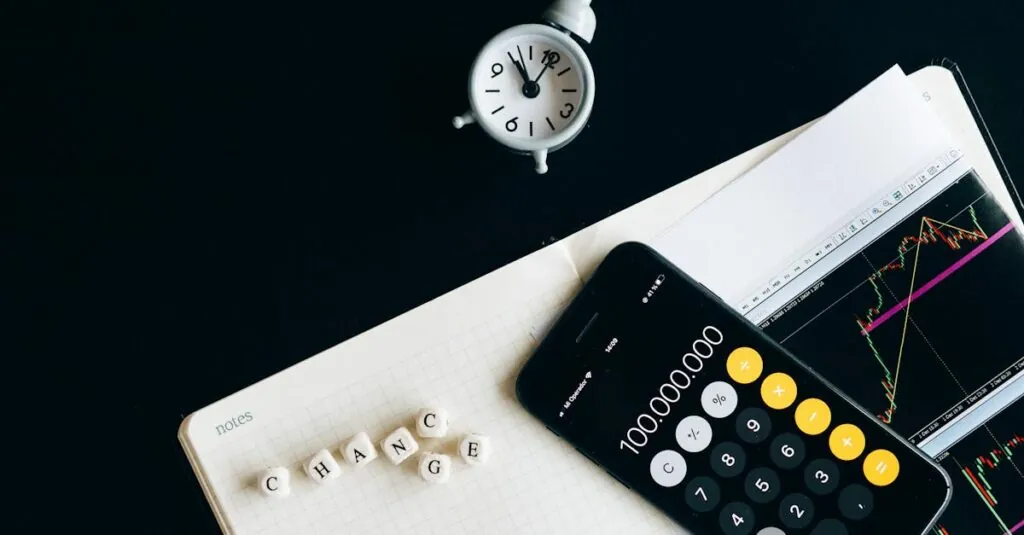Table of Contents
ToggleChanging your voicemail on an iPhone 13 isn’t just a tech task; it’s a chance to show off your personality. Whether you want to sound like a suave radio host or keep it light and quirky, customizing your voicemail can make a lasting impression. After all, who wouldn’t want to hear a friendly voice instead of the robotic monotone of a default greeting?
Understanding Voicemail on iPhone 13
Voicemail offers a practical way to receive and manage missed calls. It allows users to listen to recorded messages at their convenience.
What Is Voicemail?
Voicemail is a service that records voice messages when calls go unanswered. It captures messages for future review, ensuring important communications are not missed. Users can access voicemail through their phone app, enabling quick playback and management of messages. Each voicemail can typically store multiple messages, with options to delete or save them according to preference.
Importance of Custom Voicemail
A custom voicemail greeting enhances personal branding. Unique greetings showcase personality and style, making a caller feel more connected. Customization creates an opportunity to express oneself, whether professional or casual. Personal messages can leave a lasting impression, outperforming standard greetings that lack character. Distinctive greetings also aid in identifying phone owners, providing a more engaging experience for callers.
Preparing to Change Voicemail
Changing your voicemail involves several preparatory steps to ensure a smooth process. Follow these guidelines to get started.
Check Voicemail Service Activation
Confirming voicemail service activation is the first essential step. He or she can check the carrier’s service status by calling customer support or reviewing the service settings. If activation remains incomplete, it leads to challenges in managing voicemail. Users must ensure voicemail is accessible before changing greetings. Callers may experience issues if the service is inactive, resulting in lost messages.
Ensure Your iPhone Is Updated
Updating the iPhone should occur to guarantee compatibility with voicemail features. Navigate to the Settings app, select General, and tap Software Update to check current software version. Updating improves device performance, providing access to the latest voicemail functionalities. If the iPhone isn’t updated, it may hinder the voicemail changing process. Individuals often overlook updates, but they’re crucial for maintaining optimal device functionality.
Step-by-Step Guide to Change Voicemail
Changing your voicemail on the iPhone 13 involves several straightforward steps. Follow these instructions to personalize your greeting effectively.
Accessing the Phone App
Start by locating the Phone app on your iPhone. This app typically appears on the home screen. Tap its icon to open the app and get ready to access your voicemail settings. Ensuring the app is front and center simplifies the process. You need to proceed further after accessing the Phone app.
Navigating to Voicemail Settings
Once in the Phone app, look for the “Voicemail” tab located at the bottom-right corner. Tapping this will take users directly to their voicemail inbox. If a user has not set up voicemail previously, a prompt may appear to guide them through the setup. After reaching the Voicemail section, the next step becomes clear: customizing the voicemail greeting.
Recording Your New Voicemail Greeting
To record a new greeting, find the “Greeting” option, usually at the top of the Voicemail screen. Selecting it leads users to several greeting options. Users can choose between default greetings and personalized greetings. Tapping on “Custom” allows recording a new message. When ready, press “Record” and start speaking clearly into the microphone to create a unique voicemail greeting.
Saving and Testing Your Greeting
After recording the greeting, it’s essential to save the changes for it to take effect. Tap “Save” to ensure the new voicemail greeting is stored. Testing the greeting ensures clarity and quality. Users can call their own number to hear how the greeting sounds, confirming that it conveys the intended message. Making adjustments can enhance the final product and provide a polished touch.
Troubleshooting Common Issues
Voicemail customization on iPhone 13 might encounter a few common issues. Addressing these problems ensures a smooth experience.
Voicemail Not Updating
Voicemail may sometimes fail to update, leading to outdated greetings. Ensuring the iPhone is connected to a stable network can resolve this issue. Restarting the device often refreshes the system and prompts the voicemail to update. In some instances, users might need to reset network settings. This action can clear any glitches affecting voicemail functionality. If the problem persists, checking carrier settings for updates may provide a solution. Contacting the carrier directly can also offer specific troubleshooting advice.
Problems with Greeting Quality
Greeting quality can adversely affect the impression a caller receives. Background noise often leads to unclear recordings; finding a quiet space is essential for clarity. Additionally, speaking at a moderate pace ensures the message is easily understood. Recording in a well-lit environment can enhance sound quality on some devices. If distortion occurs, checking the microphone’s functionality may help identify hardware issues. Re-recording the message multiple times can allow users to compare audio quality, ensuring the final product meets expectations.
Customizing voicemail on an iPhone 13 is a straightforward yet impactful way to express individuality. A unique greeting not only enhances personal branding but also fosters a connection with callers. By following the outlined steps and troubleshooting tips, users can ensure a seamless transition from the default message to a personalized one that reflects their style.
Taking the time to craft a thoughtful voicemail greeting can leave a lasting impression and make every call feel more engaging. Embracing this small but significant feature can truly elevate the overall communication experience.